Platform Overview
For Administrators
Learn how to manage your Tribotic account, create AI agents, and oversee team activities.
Onboarding
Learn how to set up your Tribotic account and configure your workspace.
Admin Dashboard
Explore the features of the admin dashboard.
Creating an Agent
Step-by-step guide to creating and training your AI agent.
Agent Characteristics
Understand the key characteristics of your AI agent.
Team Assignments
Assign roles and permissions to team members.
Sharing/Embedding Chat
Share or embed the chat module.
Dashboard Metrics
Learn how to interpret and use dashboard metrics.
Payments Dashboard
Manage your subscription and billing information.
For Team Members
Learn how to use Tribotic effectively as a team member, interact with AI agents, and manage live sessions.
Logging In
Instructions for logging into your Tribotic account.
Live Sessions
Monitor and control live chat sessions.
Custom Domain
Setting Up Your CNAME Records
Custom Domain Setup for Your AI Agent System
Domain Configuration Guide
Step 1: Configure DNS Records
Add one of these records in your domain's DNS settings:
| When You Want To... | Add This Record |
|---|---|
| Use a subdomain like chat.yourdomain.com | CNAME: chat → tribotic.vercel.app |
| Use your main domain (if supported) | CNAME: @ → tribotic.vercel.app |
Important: Before proceeding, please:
- Confirm your Vercel project domain is
tribotic.vercel.app - Ensure the domain is properly registered in your Vercel dashboard
Note: Some DNS providers don't allow CNAME records for the root domain (@). In this case, you may need to use an A record or DNS provider's special features like ALIAS, ANAME, or flatten CNAME.
Step 2: Verify Your Domain
After setting up your DNS records, you'll need to verify your domain in your Tribotic dashboard:
- Go to your Tribotic dashboard
- Navigate to Settings → Custom Domain
- Enter your domain name and click "Verify"
- Our system will check if your DNS records are configured correctly
Step 3: Wait for DNS Propagation
DNS changes can take anywhere from a few minutes to 48 hours to propagate globally. If verification fails initially, please wait and try again later.
Troubleshooting
Verification Fails
If your domain verification fails, check that:
- Your CNAME records are pointing to
tribotic.vercel.app - You've waited long enough for DNS propagation (up to 48 hours)
- You don't have conflicting DNS records
Check DNS Propagation
You can use online tools like dnschecker.org to verify if your DNS changes have propagated.
Need Additional Help?
If you're still having trouble setting up your domain, please contact our support team:
- Email: support@tribotic.com
RAG Guide
Setting Up Your JSON
RAG (Retrieval-Augmented Generation) Setup
Knowledge Base Integration Guide
What is RAG?
RAG enhances your AI agent by connecting it to your custom knowledge base. When users ask questions, the system first retrieves relevant information from your documents, then generates accurate, context-aware responses.
How to Set Up Your Knowledge Base
- Prepare your JSON file: Structure your knowledge as FAQs or documents
{ "faqs": [ { "question": "What is your return policy?", "answer": "We accept returns within 30 days..." }, { "question": "How do I track my order?", "answer": "You can track your order using..." } ] } - Upload your file: Go to your agent settings and upload the JSON file
- Processing: Our system will automatically generate embeddings (takes 1-5 minutes)
- Verification: Check the preview window to confirm processing is complete
JSON File Validator
Before uploading, validate your JSON structure using a service like JSON Formatter.
Plan Limits
| Plan | Weekly Uploads | Max File Size |
|---|---|---|
| Startup | 2 | 5MB |
| Team | 5 | 10MB |
| Scale | 7 | 20MB |
| Enterprise | 10 | 50MB |
Need larger files? If you need to work with files larger than these limits, please contact our support team to discuss custom solutions.
Pro Tip
For best results, structure your knowledge as clear Q&A pairs. The AI performs best when questions are phrased how users would naturally ask them.